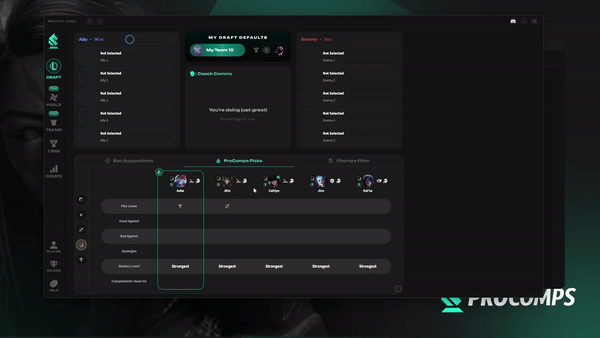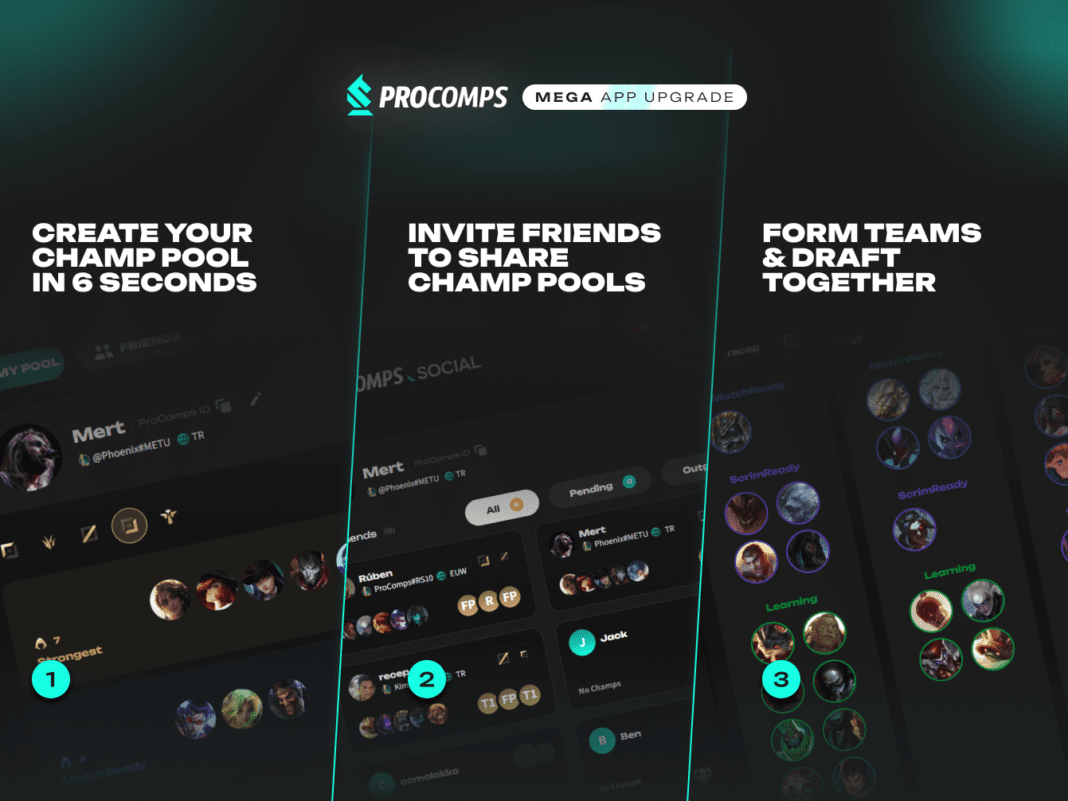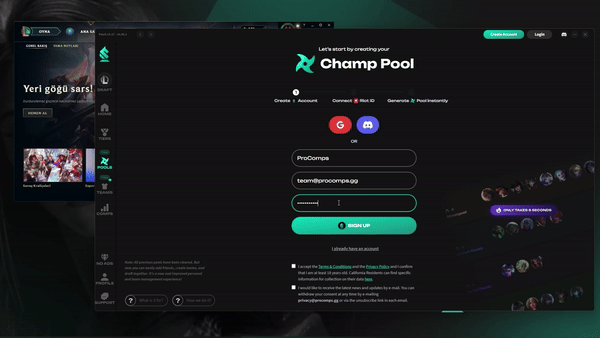With the introduction of 6 seconds champion pool creation, seamless social features, and team collaboration tools, we’ve tailored every aspect of ProComps to ensure you dominate the draft phase and connect more effectively with your friends and your teams.
After 22 long weeks of design and development, we go live with a monumental update to ProComps. This upgrade is a complete transformation for the product, some of us in the team call this ProComps 2.0.
In this article, I’ll walk you through each new feature. From instant champion pool creation based on your gameplay data to new ways to draft with friends. Let’s dive into what this update means for you and how you can make the most of these exciting new capabilities.
Video Guides (More Soon)
The New Way: Transforming How You Manage Your Champion Pool, Connect with Friends and Draft as Team
Previously, creating and managing your champion pool in ProComps was a manual and boring process. Users had to individually set up player profiles for each friend and manually input champion data for each one—an approach that was not only time-consuming but also highly inefficient. Likewise, forming a team required a similar level of tedious setup, with each member needing to replicate the process for their own accounts. We were as tired of it as you were—so we fixed it!
Here’s how we’ve revolutionized your draft setup.:
- Instant Champ Pool Setup: Now, you don’t have to enter all that info by hand. Our system can set up your champion pool in just a few seconds by looking at your past games. This means you can start drafting with your friends right away.
- invite Frıends to Share Champ Pools: Adding your friends is super easy now with ProComps ID. Once you add them, you can see their champion pools right on your account. This makes it a lot simpler to get your team or duo ready to play.
- Form Teams & Draft Together: We’ve made a special place in the app just for teams. Here, you can create a team, invite your friends, and fill your roster, knowing that each player’s champion pool is instantly integrated and updated.
We’ve worked hard to make these changes so that ProComps is more fun and requires less work. I hope you’ll find playing games and setting up teams a lot easier now.
Let’s now dive deeper into each piece.
Introducing the Revamped Champion Pool Feature
Instant Champion Pool Generation
Having a well-curated champion pool is more crucial than ever. A diverse and dynamically updated champion pool empowers you to adapt easily to the latest strategies and counterplays, giving you an advantage in fearless drafting.
Now, setting up your champion pool is as easy as casting Garen’s R. Just follow these three simple steps:
1. Create a ProComps Account or Sign In: Now you can login using Google or Discord.
2. Open Your League Client: Ensure you log in to your main League of Legends account so we can sync with it.
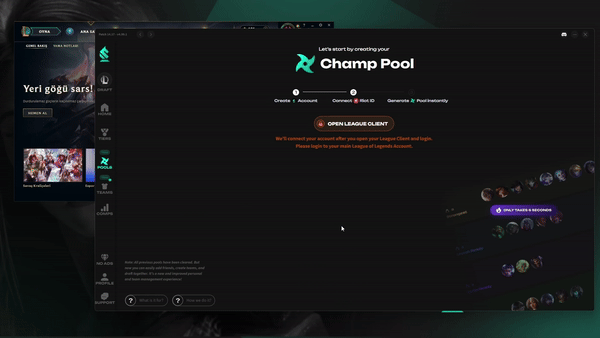
3. Sit Back and Relax: We’ll take a few seconds to check your game play history and set up your champ pool.
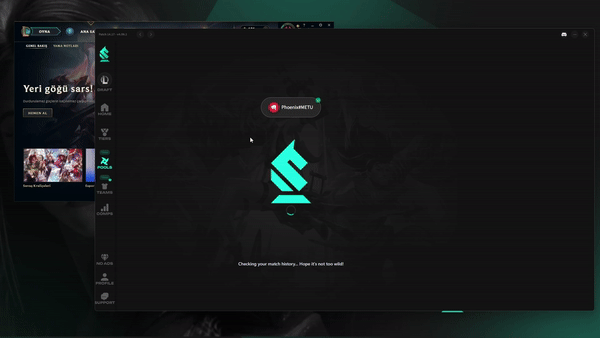
How We Create Your Champion Pool
Our goal is to provide you with a quick and accurate champion pool tailored to your playstyle. To achieve this, we recommend linking your most active League of Legends account. This connection allows us to access realistic data, ensuring our recommendations are as precise as possible. Once set up, you take the ownership of your pool.
Here’s how we create it.
- We check out which champions you play the most. (You can check every player champ data here.)
- We fill your champ pool based on your skill levels, points, and recent games.
- We put each champ into categories like Strongest, Match Ready, Scrim Ready, and Learning. (We’ll explain these more in an article soon!)
Here’s Some FAQs You Might Have:
Do I have control over my Champion Pool? – You maintain full control and can manually adjust your champ pool as needed.
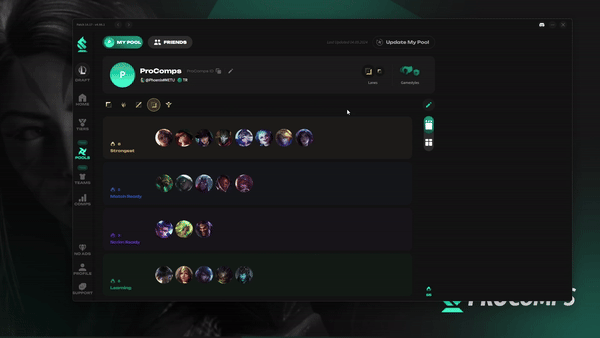
Can I Regenerate Anytime? – Yes, feel free to regenerate your champ pool whenever you wish.
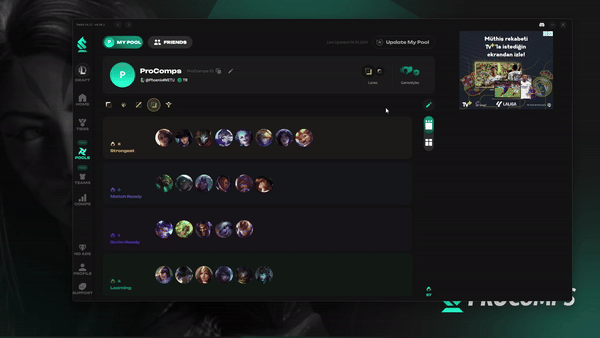
Can I regenerate from a different League account? – You can disconnect from your current League account and connect a new one to regenerate the pool.
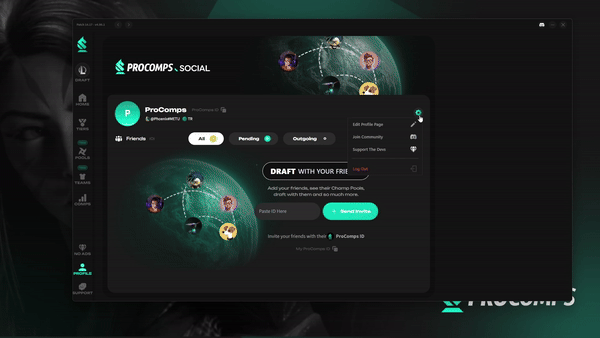
Additional Cool Features
Define your Main Lanes: Set your default primary and secondary lanes to let your friends know your preferred positions. You can also indicate your favorite gamestyles.
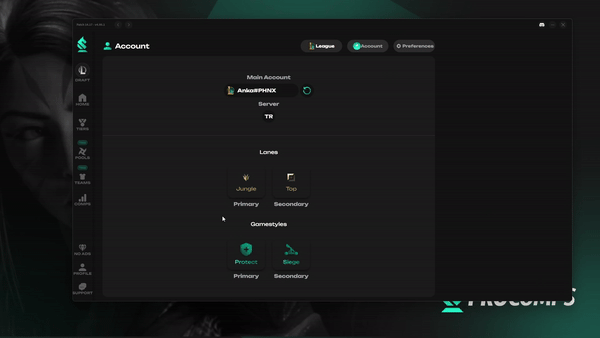
Two Ways to View Pools: Choose from two views for your champ pools—a default view showing the entire pool by lane or a combined view that spans all lanes.
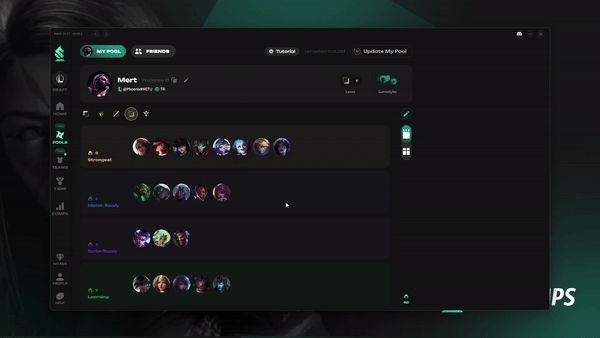
Filter by Mastery Level: Quickly filter champions based on their mastery level to streamline your setup.
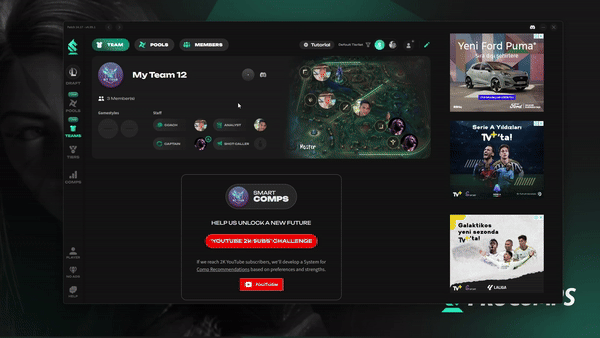
Faster Editing Tools: Now you can edit and move champions around faster. Not only can you drag and drop, but also you can select a mastery level and assign champions to it with a single click.
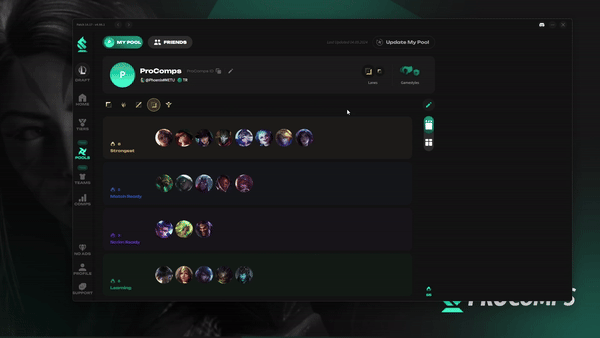
ProComps Social: The New Way to Add Friends and Share Champ Pools
Now that every user can create their own champion pool, connecting with friends to share pools is simple. Here’s how you can get started:
- Just copy your ProComps ID and share it with a friend.
- Your friend can enter this ID either on the social page by clicking ‘Add Friend’ or directly in the ‘Friends’ tab within the pools page.
- Once connected, visit the ‘Friends’ tab on the pools page to view each other’s champion pools in detail.
You can also manage and accept incoming friend requests right from the social page, keeping all your social interactions in one convenient place.
This new social feature makes it easier than ever to collaborate with friends in ProComps.
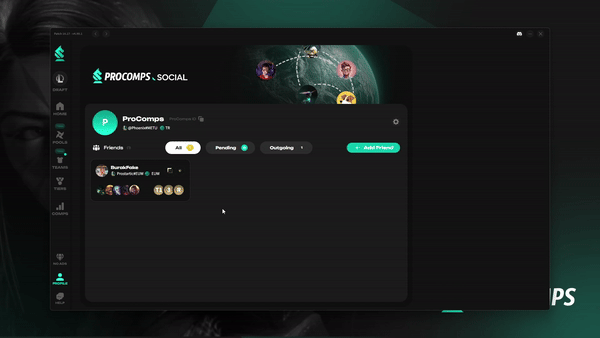
All About Teams: New Dedicated Space on ProComps
Creating and Managing Your Team
This new dedicated space is designed for teams but also players who team up for friendly matches, duos and clash tournaments.
Here, you can easily synchronize champion pools and enjoy live, coordinated draft recommendations. Adding teammates is really easy with our new social features, making it simpler than ever to sync up and strategize together.
Only takes 3 steps to setup a team:
1. Define a Name
2. Upload your logo (optional)
3. Invite your teammates
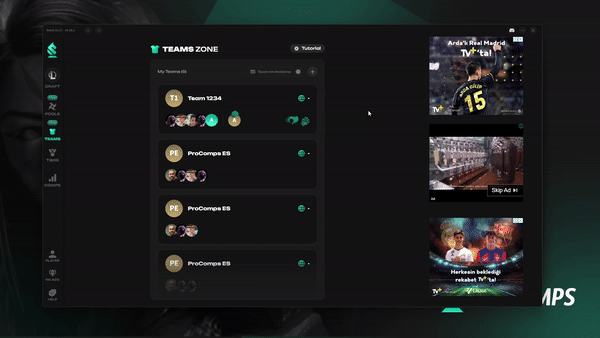
Adding Team Members and Managing Roles
In any real-life team, roles extend beyond just the players to include a variety of support staff, each contributing to the team’s success. As ProComps evolves, we’re introducing more advanced features that require effective role management to enhance team functionality. Starting with a simple yet robust staff setup, we aim to improve how you manage and operate your team.
A team in ProComps can include up to 10 members, with specific roles assigned to each to clarify responsibilities. Here’s a breakdown of the roles:
Coach – Focuses on managing the roster, ensuring the right players are in the right positions for each game, and overseeing the team strategy.
Analyst – Responsible for setting the default tier list, plays a crucial role in defining which champions are prioritized based on current meta and team synergy. Any team member can assume this role. The Analyst has the flexibility to choose between adopting the standard ProComps Tier List or customizing his own to maintain control over the Meta,
Captain & Shotcaller – While the Captain leads and represents the team, the Shotcaller takes on the pivotal role during drafts, making real-time decisions. Note that these roles are purely visual for now and serves to organize team structure.
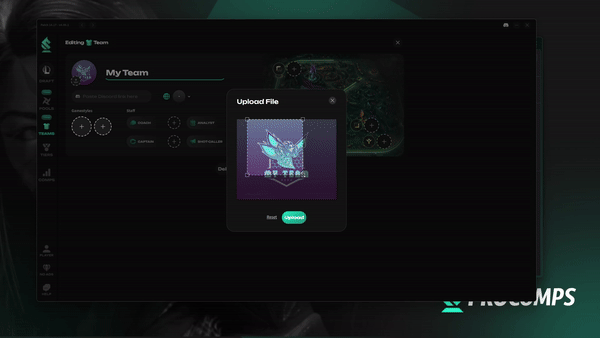
How to Navigate the Team’s Dashboard
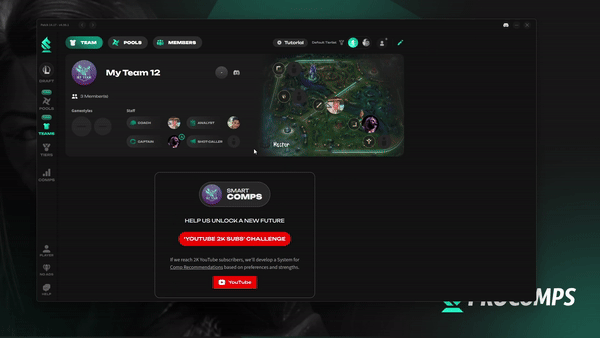
Teams Tab: Overall Team Settings and Roster Management
Overview Section: The top left, displays essential team information such as the logo, name, designated staff roles, and preferred gamestyles.
Team Roster: On the right side, you’ll see a detailed map of Summoner’s Rift that showcases your lineup, managed by the Coach. When drafting for this team, the suggestions for each lane will be specifically based on the players assigned to those positions.

Pools Tab: Merged Team Roster Pools
View each player’s champion pool in the team lineup. Use filters to sort champions based on mastery level — from those fully prepped for matches to those still in the learning phase.
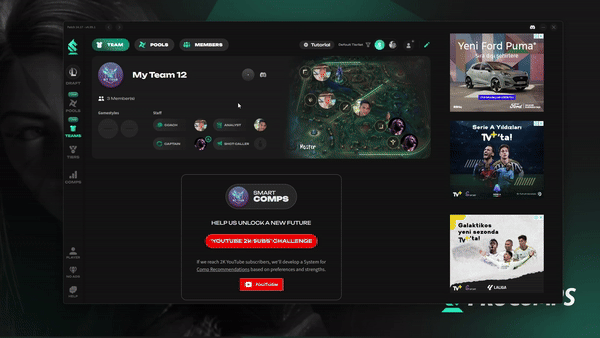
Members Tab: Track Team Events and Manage Members
Activity Log (BETA): Positioned on the left, this section captures all team-related activities, including new member additions and role assignments, keeping everyone informed of the latest updates.
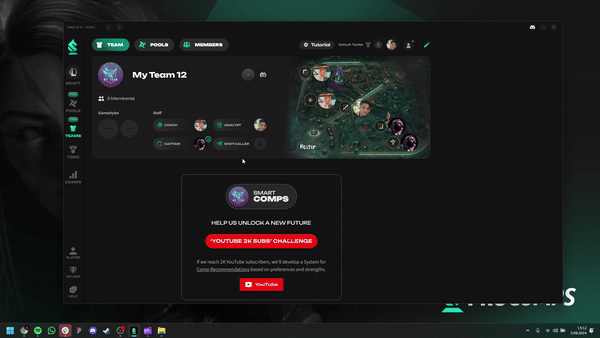
Member Management: On the right, there is a complete list of all team members where you can see pending invitations and remove someone’s access.
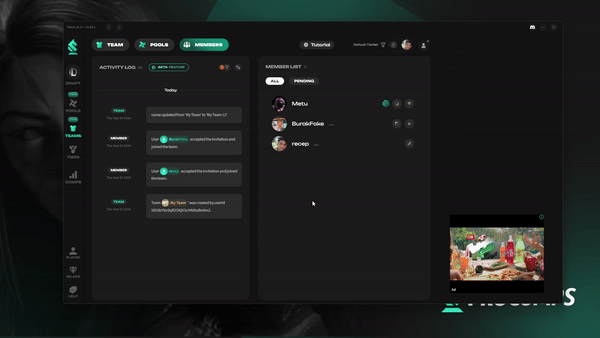
Here’s what you can do more:
1. Define Your Gamestyle
A gamestyle dictates how your team plays together, influencing everything from champion selection to in-game tactics. Choosing one enables everyone on the team to understand the plan for the game, helps in creating strong compositions, and allows ProComps to create a drafting experience that suits your needs. Without a clear gamestyle, your team will struggle with coordination and miss opportunities to capitalize on each player’s strengths.
If you love initiating fights, ‘Engage‘ might be your go-to. Do you prefer to shield and support key players? ‘Protect‘ could be ideal. Enjoy catching opponents off-guard? ‘Pick‘ could be perfect. Favor pressuring multiple lanes? Consider ‘Split‘. Or if you like to focus on objectives, ‘Siege‘ is likely your style.
So, define a Gamestyle and give clarity to the Team.
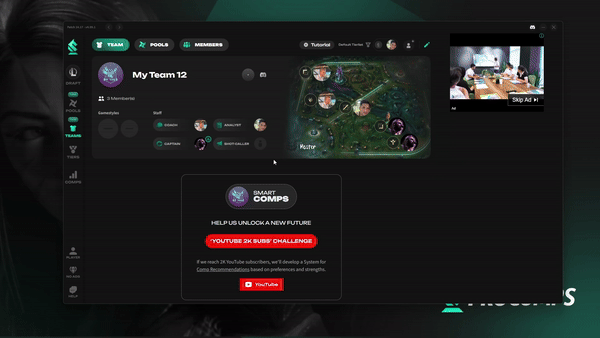
2. Set a Default Team Tier List for Live-Synced Drafting Experience
There’s a new League of Legends patch every two weeks and it’s not easy to keep up with the changes. With our Tier List updated every patch by Ryan (our Team’s Meta Expert) we ensure you drafts are always aligned with the latest Riot changes.
But you might not agree with some of our decisions, so this should be a job for the team’s Analyst. He wields the power to shape the team’s view of the meta. He’ll choose to stick with ProComps’ trusted Tier list or create his own and have the team use it instead.
Having a default Tier List for the Team ensures every teammate receives the same live draft recommendations. No confusions — if you’re drafting while chatting on channels like Discord, there’s no need to share the screen, as everyone sees the same information in their ProComps drafting dashboards.
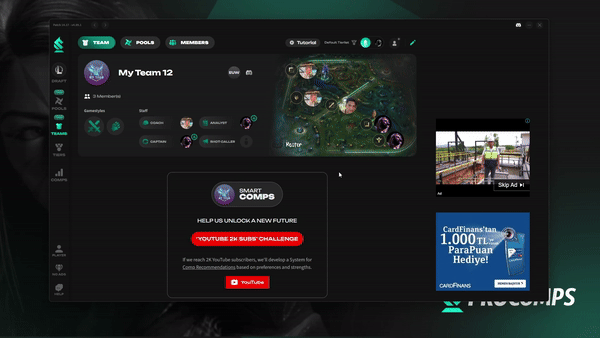
How to Setup Your Draft
ProComps assists in your drafting by customizing the suggestions to fit your individual and team options and strengths. To make sure the drafting process is perfectly aligned with your preferences you need to define a few things we’ll explore below.
Setting Up Your Default Champ Pool
Tell us what are you drafting for:
- Use your Personal Pool if you’re drafting alone, great for solo queue.
- Select a Team Pool if you’re drafting with a team drafts, for clash or with a duo, which pulls from the entire team’s combined champion pools.
- Select All Champs if you want access to all champions.
Setting Up Your Default Tier List
Decide which tier list should influence your draft recommendations:
- Select ProComps Expert List to leverage our expert analysis updated every patch.
- Select Custom Tier List to use your own tier list. – Particularly useful for coaches and analysts. If a team has a default tier list assigned and it’s selected as your champion pool, the draft will automatically use that specific list.
Where to Set Your Drafting Defaults
You can configure your defaults in two places for convenience and flexibility:
- In Draft Modes Page: Navigate to ‘My Draft Defaults’ to set your preferences before starting.
- In Live-Draft Page: During a draft, you can adjust your defaults on-the-fly through a panel at the top of the interface. Changes are reflected instantly.